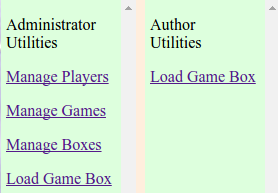Administrator
This page discusses some features of BOARD18 that are only available to "admin" [or "author"] level players. When a new instance of BOARD18 is created, the first player that is regestered via the signon page becomes an "admin" level player. Over time, other players may be changed to "admin" or "author" level. But this can only be done by an "admin" level player.
An "admin" level player can be refered to as an Administrator.
An "author" level player can, of course, be refered to as an Author.
The Administration Page
Selecting Administration on the Menu of the Main page will bring up the Administration page. This page will always contain the Player Profile form which is described in the BOARD18 Players Guide. But for Administrators and Authors it will also contain some links in the left hand portion of the page. These links can be used to access the pages described below.
Each of these pages provides administrative access to BOARD18 data stored in the database. Thus an Administrator has the ability to directly maintain these database tables.
Administrators will see four such links as shown on the illustration to the near right. Authors will see only one such link as shown on the illustration to the far right.
The Manage Players Page
This page facilitates the administration of players. It contains an ordered table of all players. For each player it shows the player's name, Email address, level and activity. The table is paginated with an index in the left section of the page. The menu on this page includes an option to send a broadcast Email to all players.
Clicking on a Player ID will cause a window to open. This window contains a form which can be used to change any of the fields in the record for that player. The form also contains a button for sending a email to that specific player.
The left section of the screen contains a list of all of the games associated with this player. Active games appear in green. Inactive games appear in red. Clicking on a game transfers to the form for that game.
The Manage Games Page
This page facilitates the administration of games. It contains an ordered table of all games. For each game it shows the game name, the game box name, The start and activity dates, the game status and the number of players in the game. The table is paginated with an index in the left section of the page.
Clicking on a Game ID will cause a window to open. This window contains a form which can be used to change certain of the fields in the record for that game. The form also contains a button that can be used to access the form for the game box that the game is using.
Below this form is a list of all of the players associated with this game. Clicking on a player Login transfers to the form for that player.
The Manage Boxes Page
This page facilitates the administration of game boxes. It contains an ordered table of all game boxes. For each game box it shows the box name, the box version, the creation and activity dates, the game box status and the number of games using the game box. The table is paginated with an index in the left section of the page.
Clicking on a Box ID will cause a window to open. This window contains a form which can be used to change certain of the fields in the record for that game box.
Below this form is a list of all of the games that are using this game box. Clicking on a Game ID transfers to the form for that game.
The Load Game Box Page
This page facilitates the uploading of game boxes to BOARD18. It can be used either to upload a new game box or to update an existing game box. This page can be accessed by both "admin" and "author" level players.
This page is fully documented on this WIKI at BOARD18 Author's Guide.
Batch Utilities
This section will be provided soon.