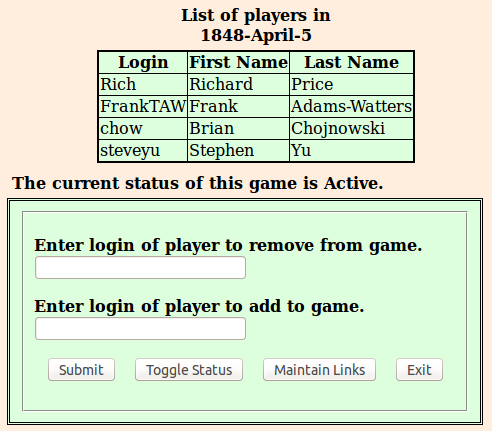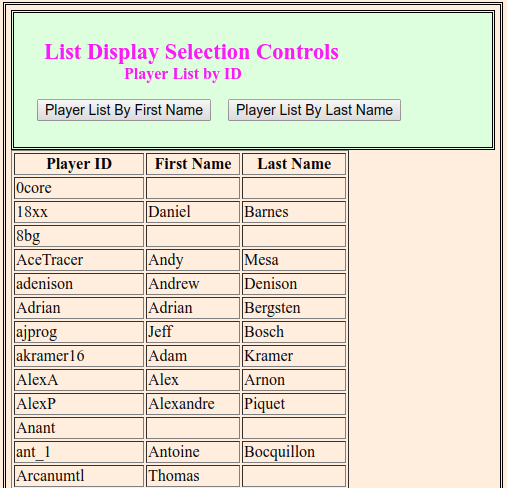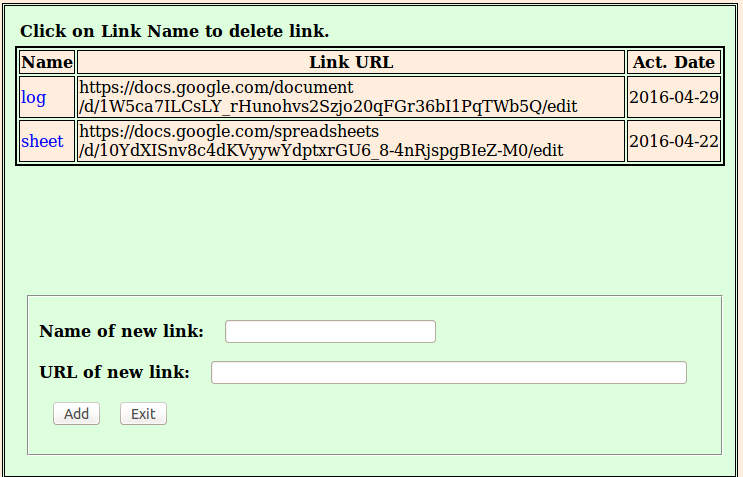Player's Guide V2.6 Game Session Edit Page
Clicking on the Edit button for a listed game
on the "BOARD18 Main" page will link to the
game session edit page for that game.
This page was redesigned as part of Release 2.6.8.
If your playing on an earlier release, then
use this link for the earlier version.
The Left Of Page Area
On the left of this page you will find an explanation of the functions of this page. IE: A cut down version of this documentation.
The Right Of Page Area
A sample of the right area of this page is shown to the right.
At the top right of the page is a table that lists all of the players that are currently in the game.
The next line shows the current status of the game.
This status can be either Active or Completed.
You can change the status of a game to Completed to cause it to no longer appear on the Main page.
The keen observer will notice that this implies that this page can never be reached for a completed game.
If you accidentally change the status of a game to Completed then you will have to use the view all games page to reactivate it.
The main menu of a completed game contains an Activate Game option.
In the middle right of the page is a form that can be used to modify the game. The use of this form is explained below.
At the bottom right of the page is a list of the Player IDs and the names of all players known to this server. You can use the List Display Selection Controls to sort this list by first or last name.
Adding A Player To The Game
Clicking on a Player ID on the bottom right of the page will add that player ID to the Enter login of player to add to game field on the form. You can also manually enter a Player ID there. Then select Submit on the form to cause the add to take place.
Removing A Player From The Game
Clicking on a Player ID in the list of players in the game at the top right of the page will add that player to the Enter login of player to remove from game field on the form. You can also manually enter a Player ID there. Then select Submit to cause the removal to take place.
Changing The Status Of The Game
The Toggle Status button can be used to change the game status from Active to Completed. Clicking it again will change the status back to Active.
Maintaining Useful Links
The Maintain Links button will cause a Maintain Links window to open on the page. An example of this window is shown below. The links created via this window will appear in the Useful Links sub-menu of the help sub-menus on the map and market pages.
Clicking on the name of an existing link will cause that link to be deleted.
Entering a name and URL and pressing the Add button will add the link to the menus.