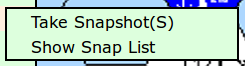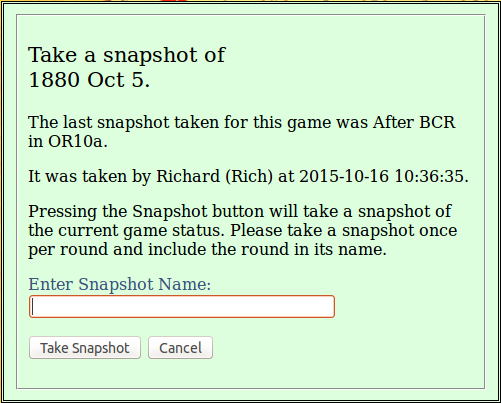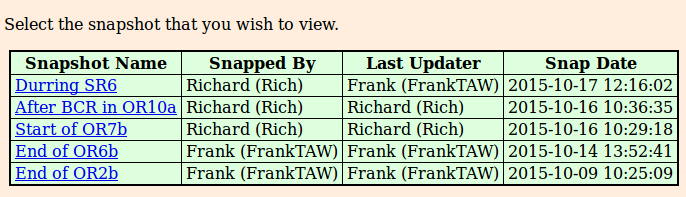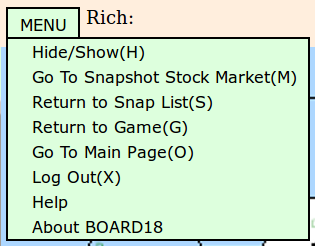Difference between revisions of "Player's Guide V2.0 Snapshots"
m |
|||
| Line 30: | Line 30: | ||
to modify the game. <br>The board18SnapMap page supports its own set of | to modify the game. <br>The board18SnapMap page supports its own set of | ||
[[Player's Guide V2.0 Keyboard Shortcuts|Keyboard Shortcuts]]. | [[Player's Guide V2.0 Keyboard Shortcuts|Keyboard Shortcuts]]. | ||
<br>The board18SnapMap page does not support | <br>The board18SnapMap page does not support context menus. | ||
==== The Snapshot Game Board Main Menu ==== | ==== The Snapshot Game Board Main Menu ==== | ||
Revision as of 18:52, 28 April 2016
Selecting "Snapshots" on the "Main Menu" of the "Game Board" page or the "Stock Market" page will bring up the sub menu shown on the right. This sub menu can be used to take or to display snapshots of the current game. Snapshots can be used to resolve questions about the progress of the game.
Taking a Snapshot
Clicking Take Snapshot on the Snapshots sub menu will cause the Take a Snapshot dialog box to open. It can be used to take a snapshot of the current state of the game. This dialog box is shown to the right. It is recommended that a snapshot be taken every time a new tab is created on the game's spread sheet. For ease of coordination, it is suggested that the snap shot label (which should be placed in the Enter Snapshot Name: field) contain at least the name of the current round.
Looking At Snapshots Of The Current Game
Three BOARD18 pages exist to allow players to make use of existing snapshots. The use of these pages is described below.
Viewing A List Of Snapshots For The Current Game
Selecting "Show Snap List" on the Snapshots sub menu will bring up the board18SnapList page. This page will display a list of all of the snapshots that have been taken for the game so far. This list will be ordered with the most recent snapshots appearing first. And it will become paginated when the number of snapshots becomes large enough. A sample of such a list is shown to the right.
Clicking on the "Snapshot Name" for a snapshot will bring up the board18SnapMap page for this snapshot. You can use this page [and the associated board18SnapMrk page] to resolve questions about the progress of the game.
Viewing A Snapshot Of the Game Board For The Current Game
The board18SnapMap page displays a snapshot of the game board.
This page cannot be used
to modify the game.
The board18SnapMap page supports its own set of
Keyboard Shortcuts.
The board18SnapMap page does not support context menus.
The Snapshot Game Board Main Menu
The main menu for the snapshot game board is a subset of the main menu for the game board
without the sub menus. This menu is shown to the right.
Clicking on MENU and Hide/Show hides the tokens and tiles on the map or re-shows them if they are hidden.
Clicking on MENU and Go To Snapshot Stock Market causes a shift to the snapshot stock market page.
Clicking on MENU and Return to Snap List causes a shift to the snapshot list page.
Clicking on MENU and Return to Game causes a shift to the game board page.
Clicking on MENU and Go To Main Page causes a shift to the main page. This effectively exits the game.
Clicking on MENU and Log Out causes the user to log out of board18. This effectively exits the game.
Clicking on MENU and Help causes this Player's Guide to be displayed in a separate tab.
Clicking on MENU and About BOARD18 causes the About Popup to be displayed.
Viewing A Snapshot Of the Stock Market For The Current Game
The board18SnapMrk page displays a snapshot of the stock market. This page cannot be used
to modify the game.
The board18SnapMrk page supports its own set of
Keyboard Shortcuts.
The board18SnapMrk page does not support right click context menus.
The Snapshot Stock Market Main Menu
The main menu for the snapshot stock market is a subset of the main menu for the stock market
without the sub menus.
Clicking on MENU and Go To Snapshot Map Board causes a shift to the snapshot
map board page.
Clicking on MENU and Return to Snap List causes a shift to the snapshot list page.
Clicking on MENU and Return to Game causes a shift to the game board page.
Clicking on MENU and Go To Main Page causes a shift to the main page. This effectively exits the game.
Clicking on MENU and Log Out causes the user to log out of board18. This effectively exits the game.
Clicking on MENU and Help causes this Player's Guide to be displayed in a separate tab.
Clicking on MENU and About BOARD18 causes the About Popup to be displayed.